Amazon Web Services pushed their new Chatbot into beta recently. This simple bot will allow you to get alerts and notifications sent to either Slack or Amazon Chime. Because I use Slack for alerting I thought this would be a great tool. Previously I utilized Marbot to accommodate a similar function. Marbot is a great product for teams as it allows a user to acknowledge or pass an incident. I am a team of one so this feature is nice but ultimately not useful for me at this time.
Let’s get started!
Navigate to the new AWS Chatbot in the console
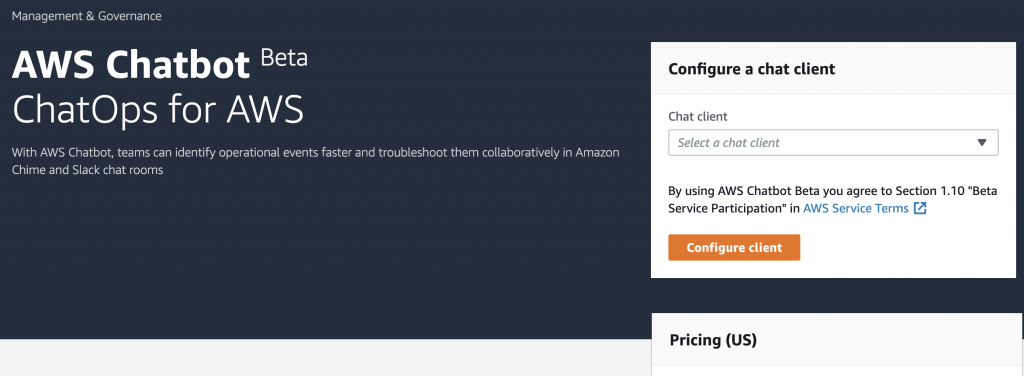
On the right-hand side click the drop-down menu to choose your chat client. I am going to choose Slack because that is what I use. I assume the process would be the same for Chime. You will be prompted by Slack to authorize the application. Go ahead and hit “Install”.
On the next screen, we will get to our configuration options. The first being to choose our Slack Channel:
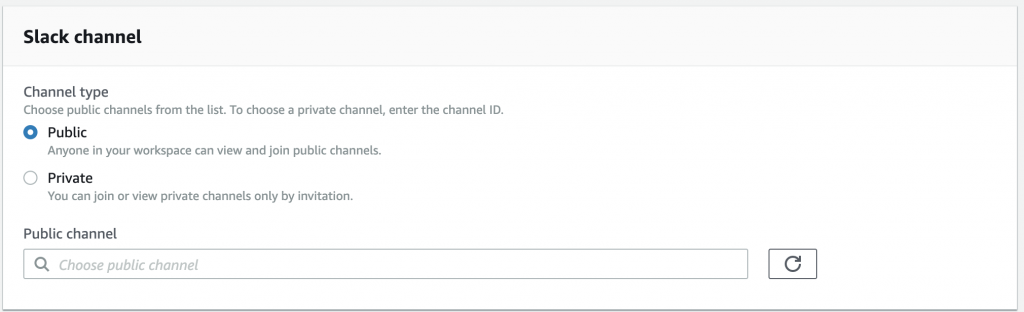
I chose the public channel that I already have created for Marbot #aws-alerts. You can do what you want here. Maybe you want a private channel so only you can see alerts for your development environment!
The next section is IAM Permissions
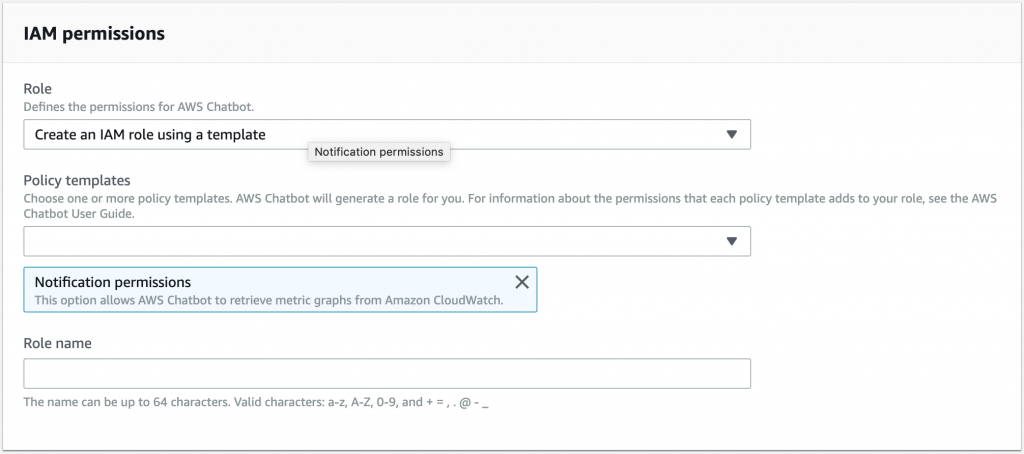
I chose to create an IAM role using a template and utilized the predefined template and just made up a role name called “aws-chatbot-alerts”.
The last configuration options is for SNS topics
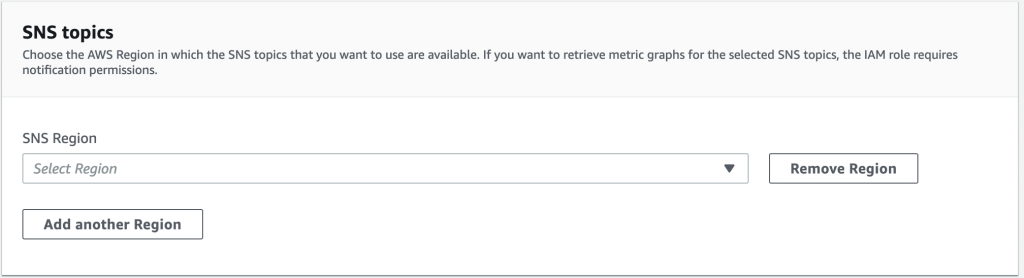
You can have your bot subscribe to SNS channels to receive notifications to publish there as well. I don’t currently use any so I skipped this section but, this could be super useful in the future! Look for future posts about this idea!
I will update this post soon with how to create the chatbot using the CLI and/or CloudFormation
Leave a Reply